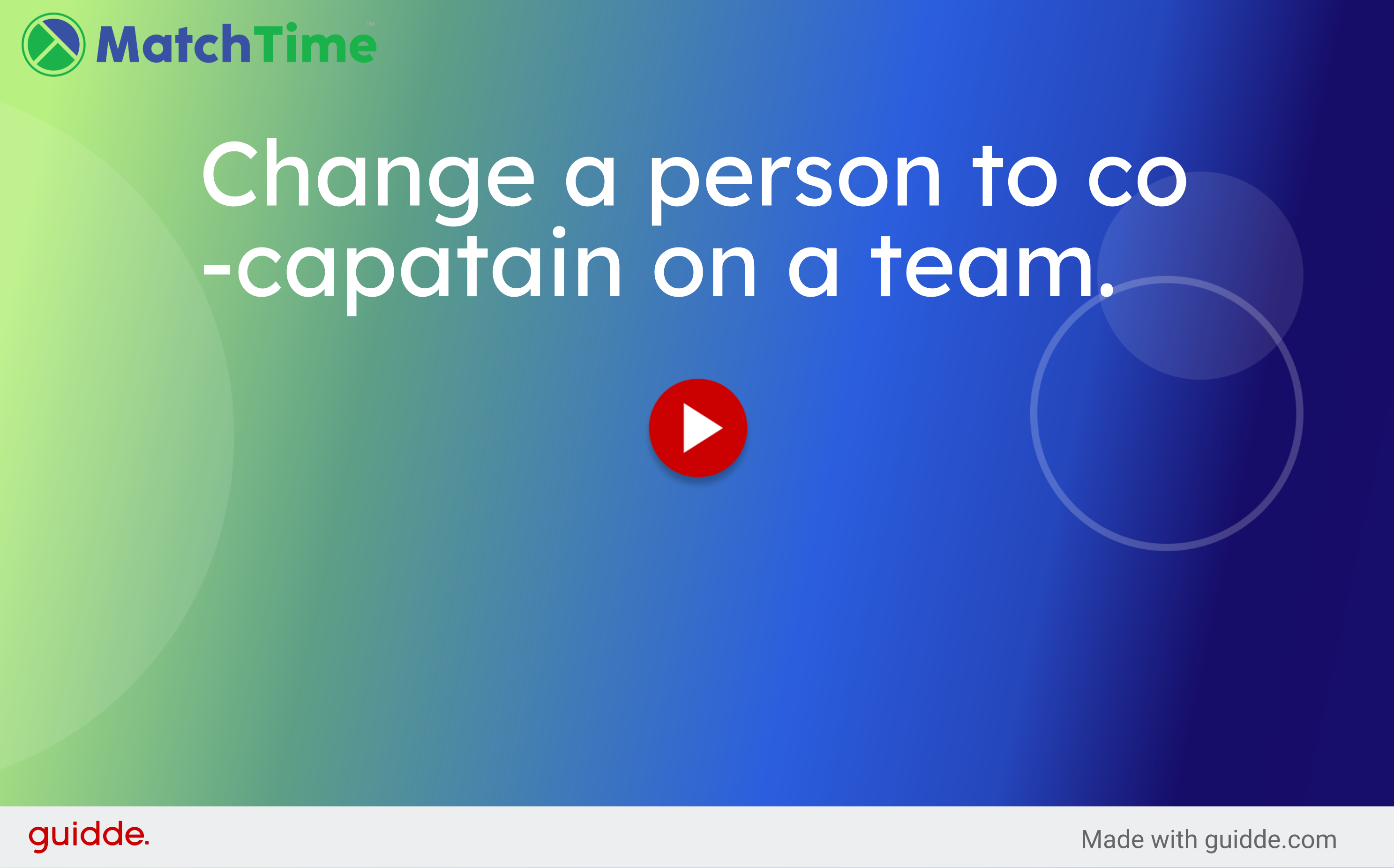It is pretty easy to add someone as a captain, co-captain, coach or even team manager. Here are the steps:
- log into your TennisPoint account
- Go to the "matches & teams" page in the top navigation
- click on "add/edit & invite players" link a. The add/edit players has a list of all your current players on the right side of the page b. Find the player you want to make co-captain and click "edit" on the far right of the person’s name in the list c. After you click the edit link, you will notice their information in the form on the top left part of the page d. change the "Role on Team" to be co-captain and then click the “edit player” button and the form will clear and the player will show up in the player list on the left again with their new “role” (co-captain, captain, coach, etc)
FYI, a "team manager" is normally used for junior teams where the team mom/dad will manage the team but their name will not show up on the availability page nor the create lineup page.

Change a person to co-capatain on a team.
====================================================================================================
This guide will show you how to change a person to co-captain on a team using Matchtime. Follow the instructions below to make the necessary edits and updates.
Go to www.matchtime.com
1. From the "Matches & Teams" page, locate the "Add/Edit &Invite Players" link
Click on "Player Set/ViewAvailability TeamRoster WinPercentages EmailTeam Captain SMS TextMessage Add/Edit &Invite Players EditSchedule"
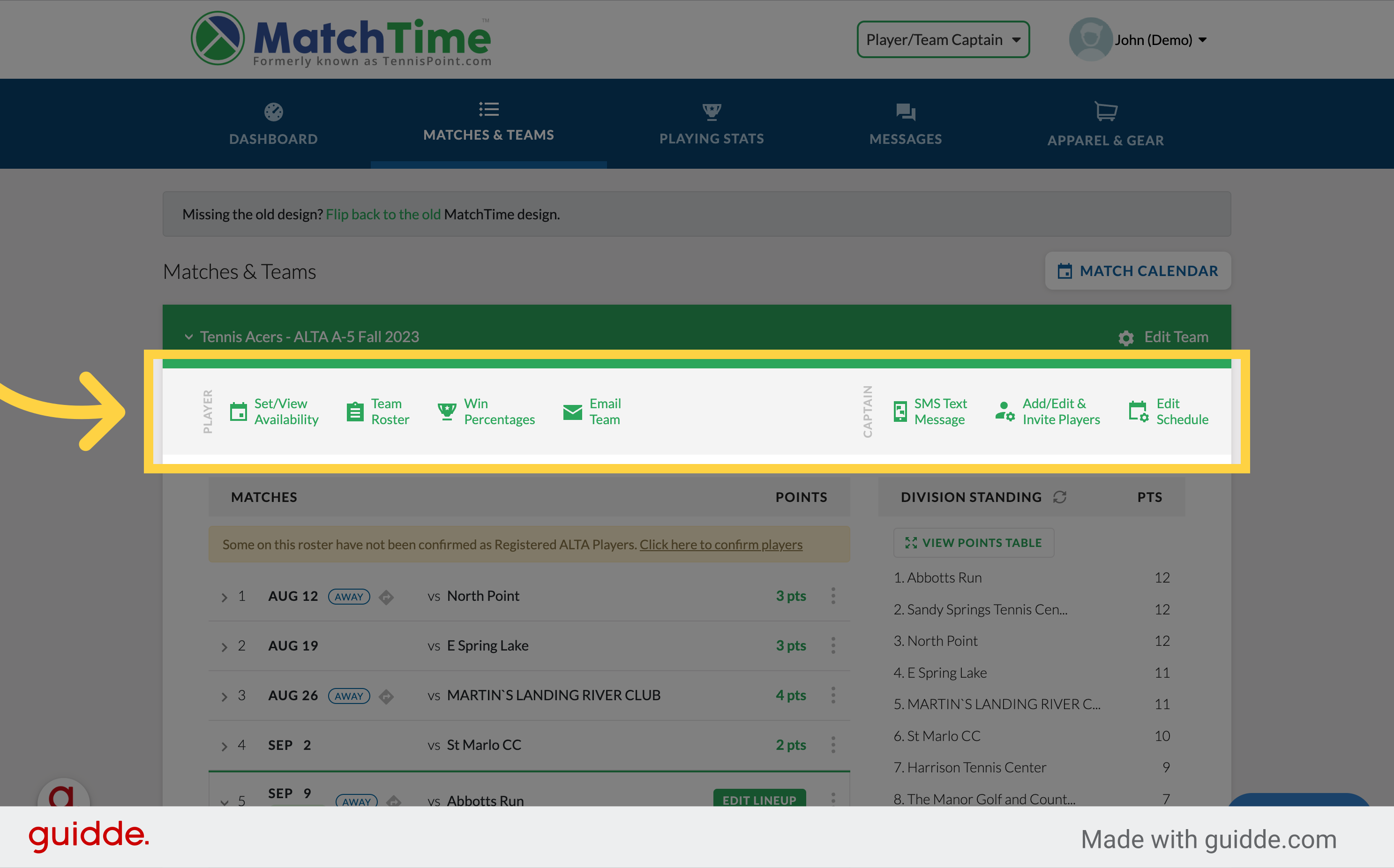
2. Click "Add/Edit &Invite Players"
Navigate to "Add/Edit &Invite Players"
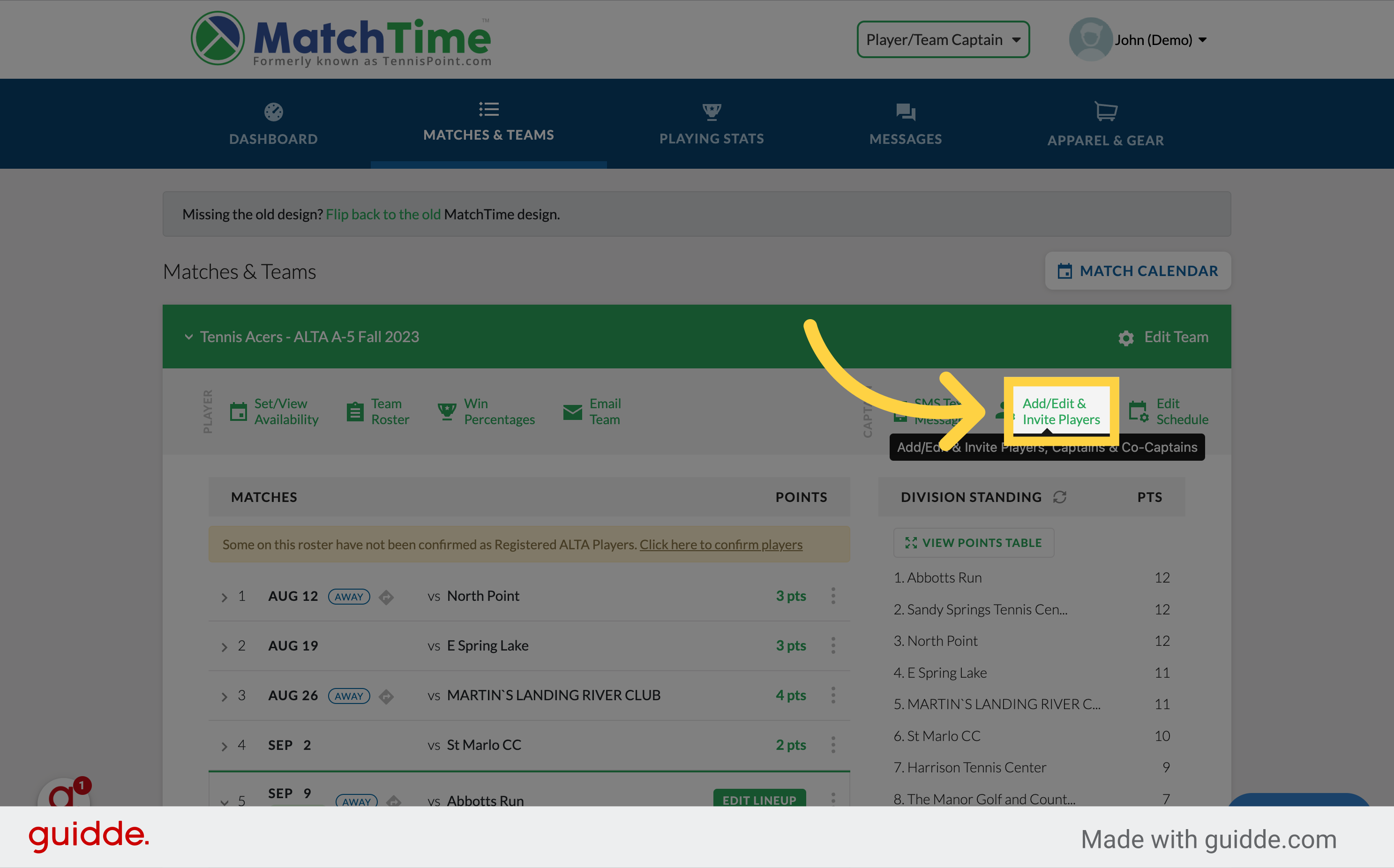
3. Click here - pencil icon
Click here - pencil icon
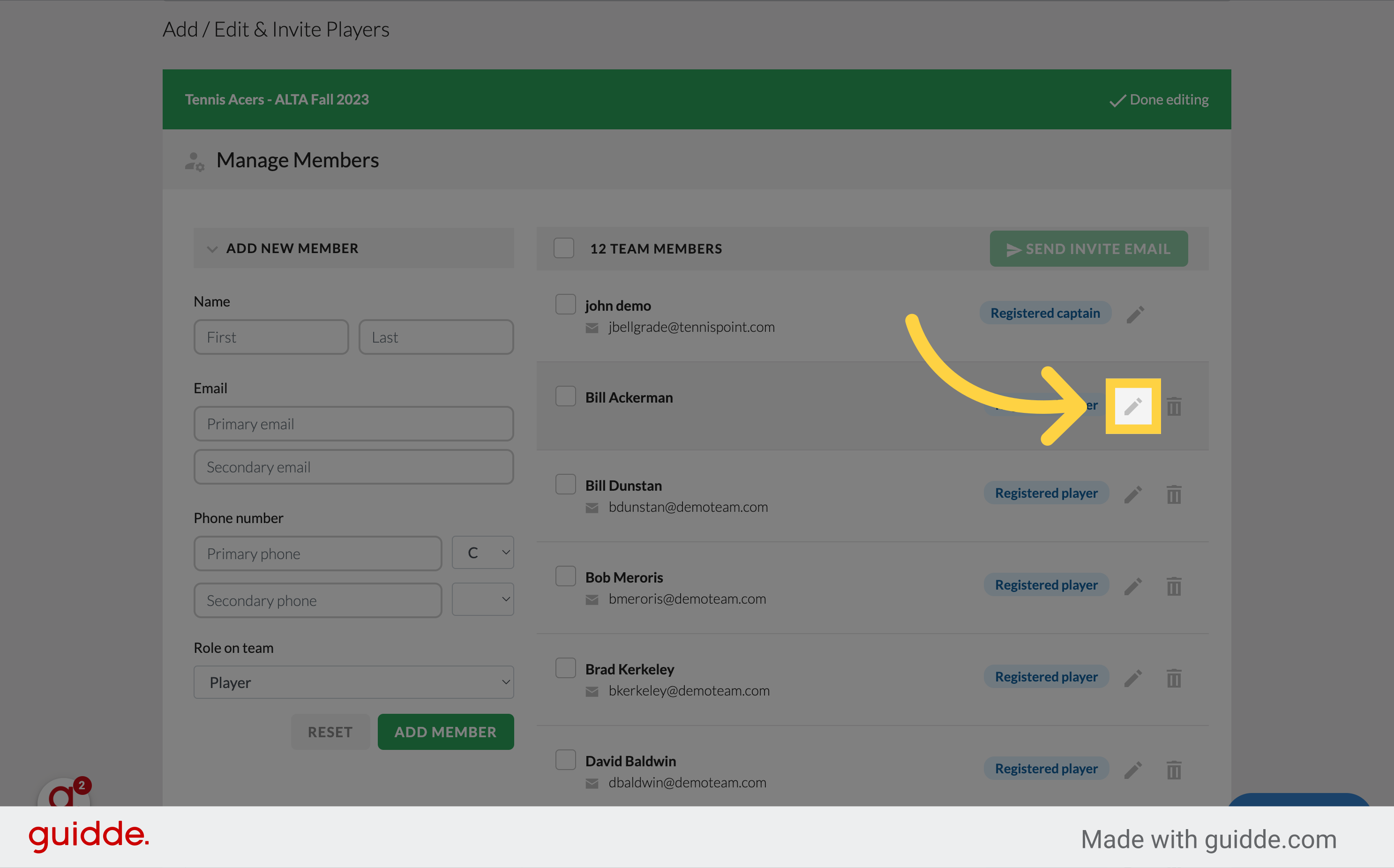
4. Change the Role on Team to Co-Captain
Change the Role on Team to Co-Captain option
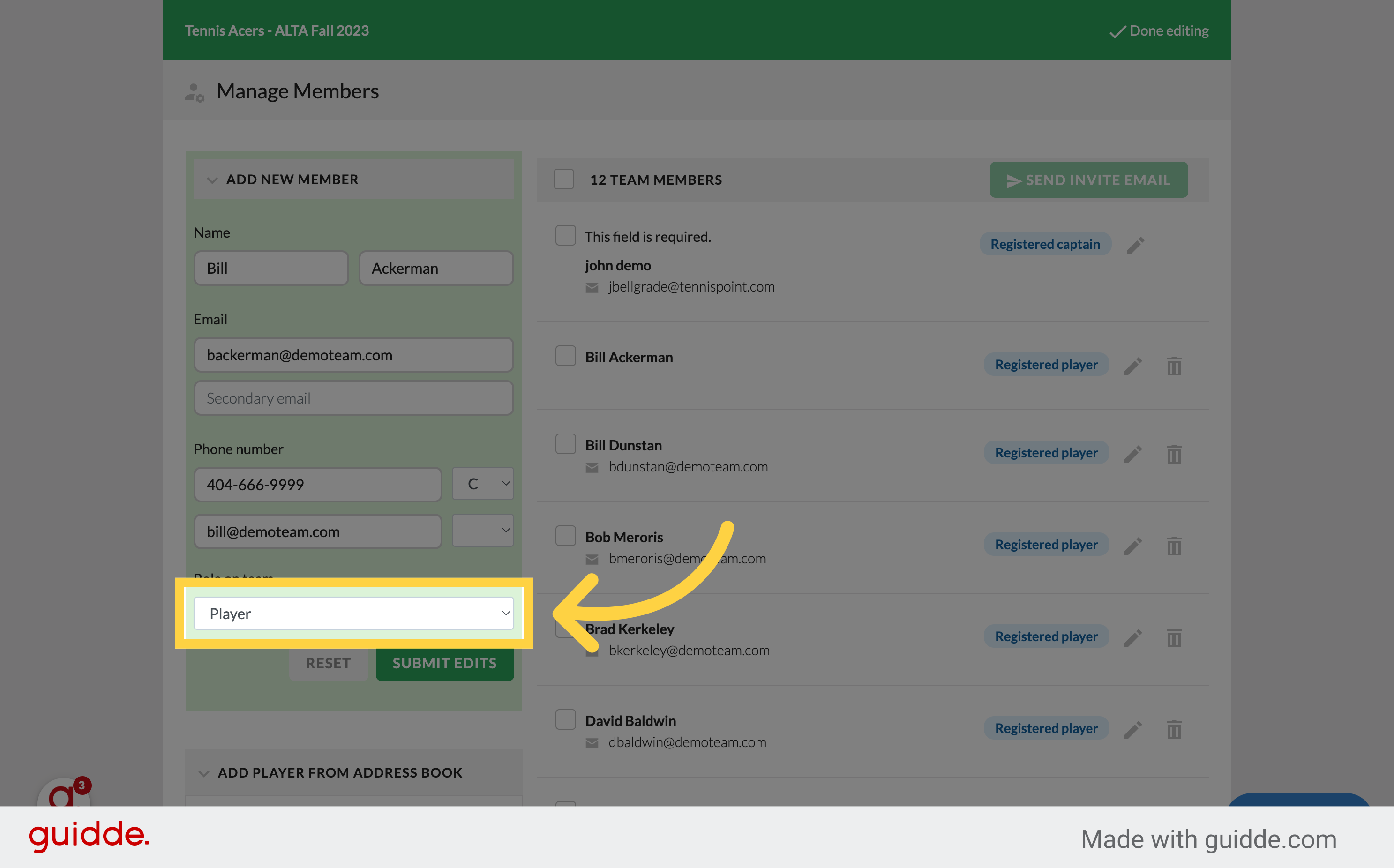
5. Click "Submit Edits"
Choose the "Submit Edits" option
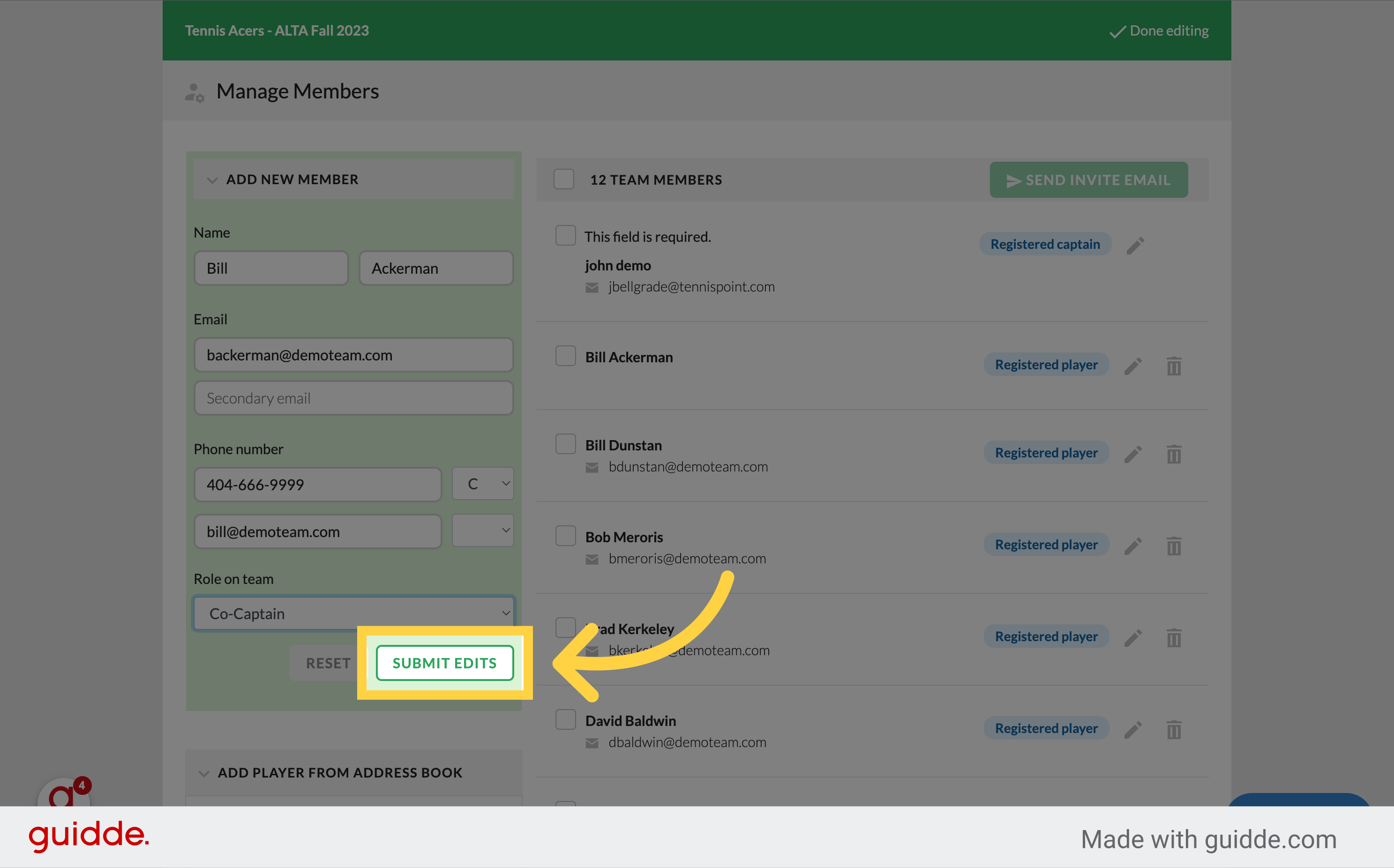
In this guide, you learned how to change a person to co-captain on a team using Matchtime. By following the instructions, you were able to navigate the application and make the necessary edits to assign a co-captain role to a person on the team.