If you are using Google Calendar to keep all things organized, you can now add your Match Calendar Feed for all your tennis matches too!
Yes, our mobile app (iOS & Android) does allow you to "download match details" into your phone which may also sync to Google, but it is a one time thing and not auto-updating. MatchTime's "match calendar feed" is auto-updating with Google calendar... yes, trying to help keep balance in the world 😉
Below are the steps for integrating MatchTime's Calendar Feed into your Google Calendar.
- Log into your MatchTime.com account
- Go to the "matches & teams" page from the top navigation
- At the top of the "matches & teams page" - see the top box for "Match Calendar"
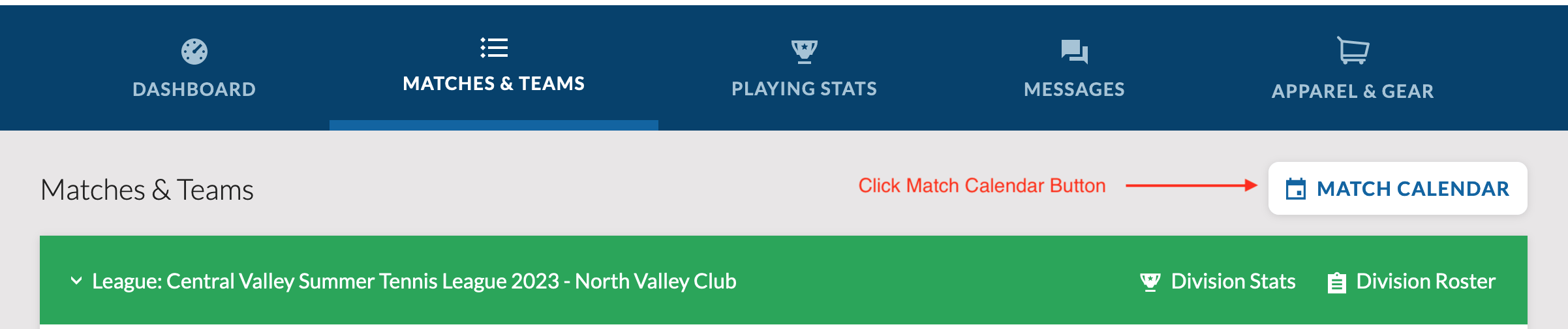
- Click on the "Match Calendar" button and you will see your personal Match Calendar Feed - then click the "copy" icon to the right of the Match Calendar Feed URL.
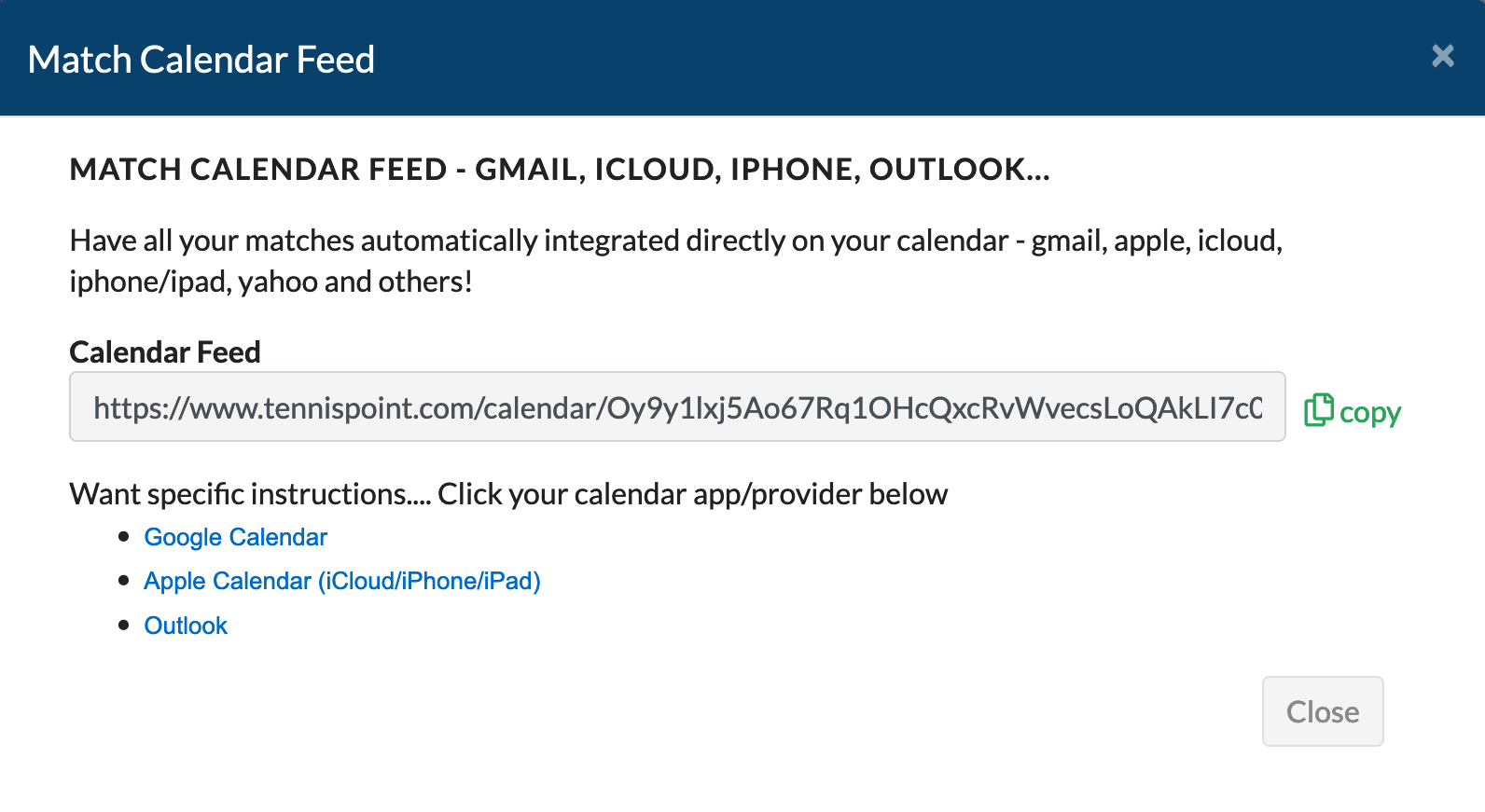
Now time to setup the Match Calendar Feed in Google Calendar
- Open up your Google Calendar. Best to do this via a computer browser versus phone.
- On the left side of the page, scroll down to "Other Calendars" and click the + icon - this will open up options shown below...

- Select "From URL" in the list of options
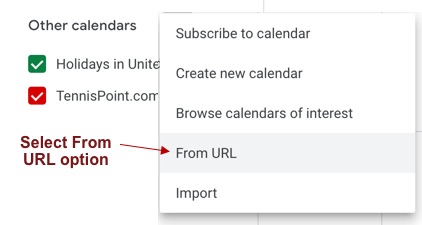
- Enter the "Match Calendar Feed" url from back on step 4 above (MatchTime options) and then click the "Add calendar" button (Match feed URL found on MatchTime.com)
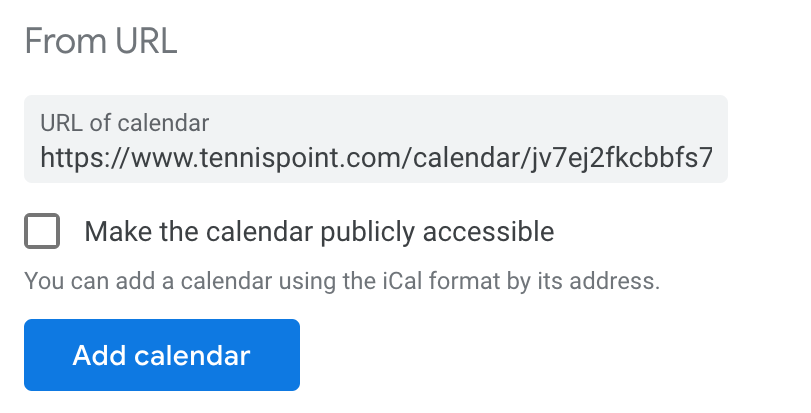
- IMPORTANT Google calendar will NOT auto-sync by default with MatchTime's servers... YES, You have to tell Google Calendar to truly sync and they do approximately once per day and unfortunately no way to speed it up. Click here to tell Google Calendar to Auto-Update. On the Google Calendar Sync Settings page, you will see it is a Shared Calendar below your other calendars.
Click here for more information from Google. You will need to click on "add using a link" to view the specific directions per Google.
Click here for more information about the Calendar Feed feature.
